Support

MetaMask Wallet can be installed on Google Chrome, Firefox, or Brave. It is also compatible with iOS and Android.
- 1. Log in to the official Metamask website or click the link https://metamask.io. Then select Download and select the browser where you want to install MetaMask. Then click Install MetaMask to get the browser that you selected. Orange Fox animation will appear to greet you.
- 2. After installing Metamask, a “Welcome to Metamask” screen will appear. To start creating your cryptocurrency wallet, click "Start."
- 3. Click “Get Started”
- 4. The system will let you choose between installing a new wallet or utilizing an existing one. Click “Create a wallet” if you are using MetaMask for the first time, then select “Yes, let’s get set up!)
- 5. The terms and conditions screen will appear. You must first read them all, and when you are finished, click "I agree" to accept.
- 6. The user can create a password of at least 8 characters, where your password in the “New Password” must be the same as the “Confirm Password”. Click "I have read and agree to the term of use", and then click "Create."
- 7. The system will create 12 English word seed phrases that will be used to retrieve the digital wallet in which only the account owner knows the key.
- 8. Finally, on the "Secret Backup Phase" page, click the gray area lock with the red arrow. There will be a “Backup Phase” or a particular number of English words pop up after pushing. Those must be written on paper or in a safe place where information should not be shared.
- 9. After pressing the English word, click Next, and then press OK, the setup of MetaMask will be completed.
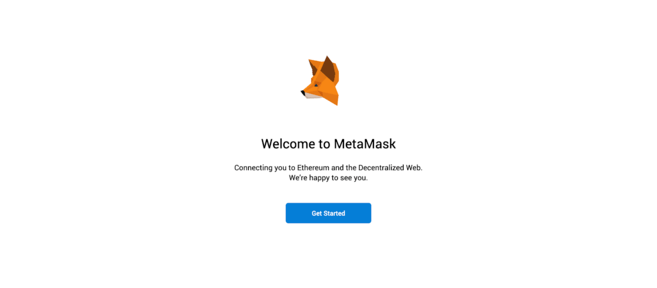
- When the installation is finished, click “Get Started”. You will be prompted to import the seed phrase if you already have a package. Alternatively, you may rebuild.
- If you click "Create a wallet," the following screen will ask if you wish to send anonymous data to assist developers in improving the program. Allow you to select any choice you wish.
- Then, by selecting Accept the Software Terms of Use, you must create a password. Then provide a strong password that you can remember and click “Create”.
- Preserved seeds
MetaMask is a service that ensures no one has access to your funds. Your tokens can even be used by MetaMask developers in their browser pockets. This implies that if your computer is lost, stolen, or broken, no one will assist you in regaining access to your wallet. Because your private key will be lost forever in the internet world, it is critical that you must write it down for your seed phrase and keep them in two or three different locations. This is the only way to regain access to your account.
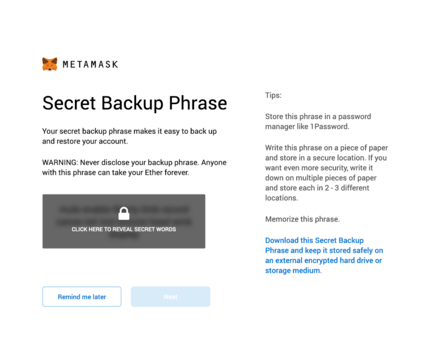
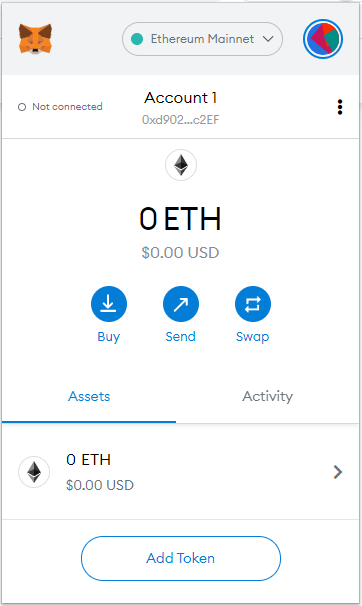
Click “Ethereum Mainnet” on the top, then select “Custom RPC.”
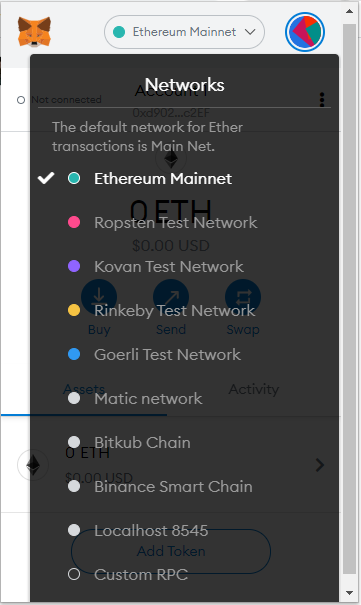
Then fill in the following information.
Network Name : Binance Smart Chain
New RPC URL : https://bsc-dataseed.binance.org/
Chain ID : 56
Currency Symbol : BNB
Block Explorer URL : https://www.bscscan.com
And click “Save.”
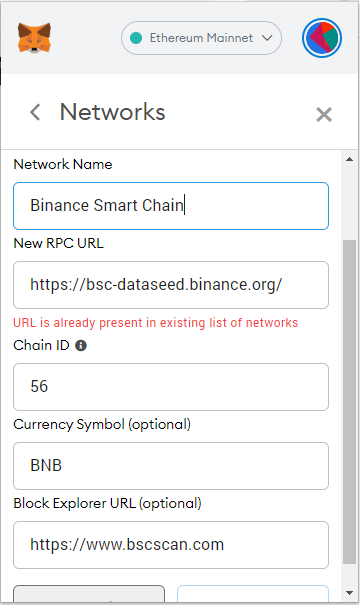
After that, select “Binance Smart Chain” from the Network option.
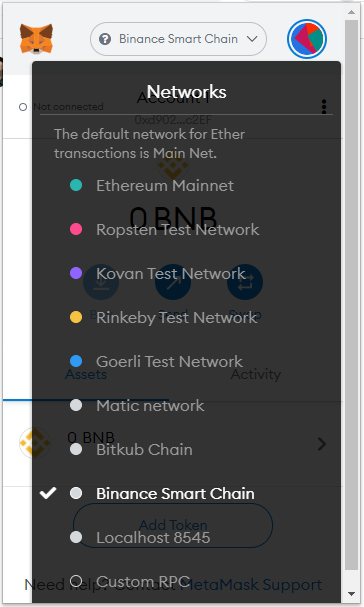
Finally, in the Binance Smart Chain platform, you can utilise Metamask to deposit money, withdraw money, and perform yield farming.
Click “Import Token”, then copy and paste the Token address into the Address box [Token Address]
TMC
Token Contract Address :
0x6F75AF1D651B0F04366882c6A96beBc6C411d02B
Token Symbol : TMC
Decimal : 18
BUSD
Token Contract Address :
0xe9e7CEA3DedcA5984780Bafc599bD69ADd087D56
Token Symbol : BUSD
Decimal : 18
- 1. Go to www.metapolis.in.th (PC only) to log in or signup to connect to the Metamask, and select “Binance Smart Chain”.
- 2. Choose your favorite land, click “Buy Land” at the top-right of the screen, check the order and select “Confirm”.
- 3. The system will display the remaining TMC and the price of the land in the TMC currency. Click “Confirm” to buy the land.
- 4. Check the final price, including the gas fee, then select “Confirm” on the Metamask.
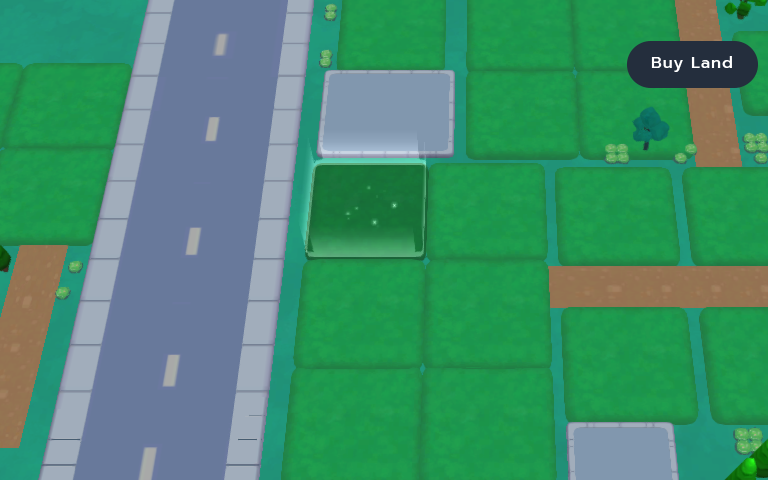
- 1. Go to www.metapolis.in.th (PC only) and select “Get Start.”
- 2. The system will direct you to Metapolis, and the account settings will be displayed at the top-right of the screen.
- 3. Select “Account” to manage the settings, and select “Sign up” to register.
- 4. Fill in all the required information and click “Sign Up.”
- 5. The system will display the email used in the registration process, which means the registration is completed. To sign out from the system, click “Sign Out.”
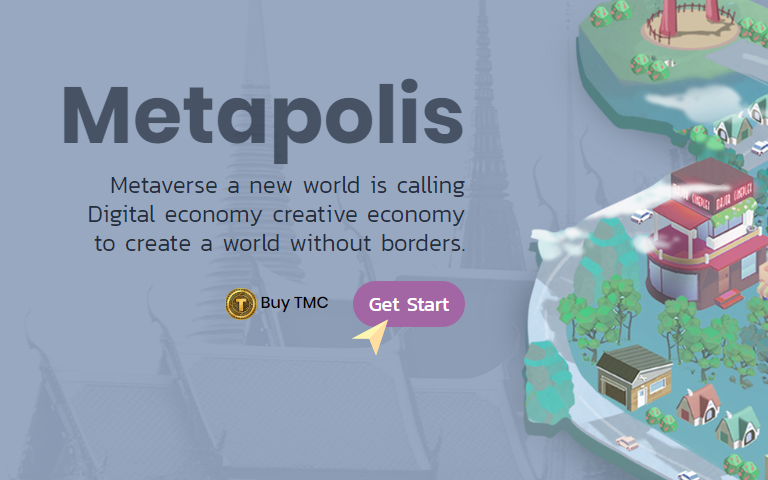
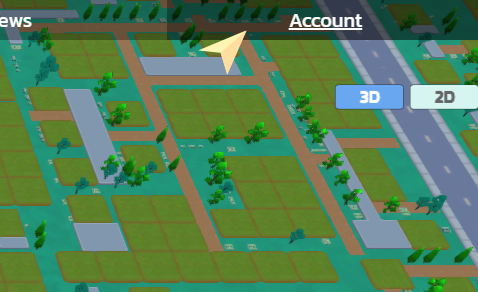
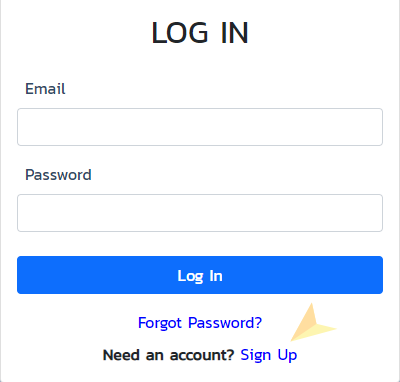
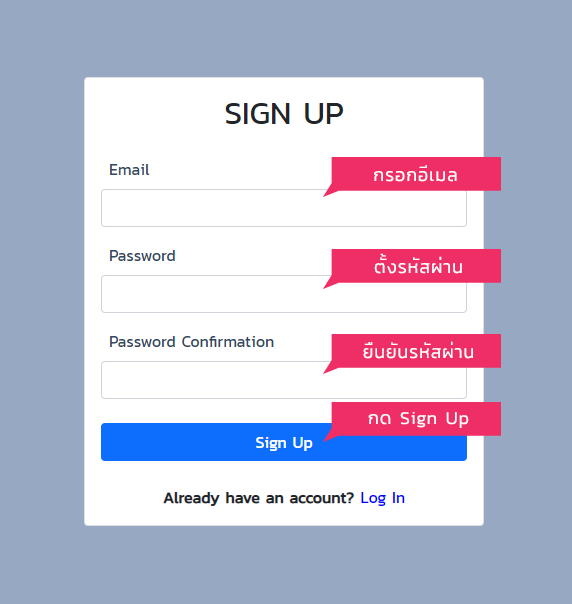
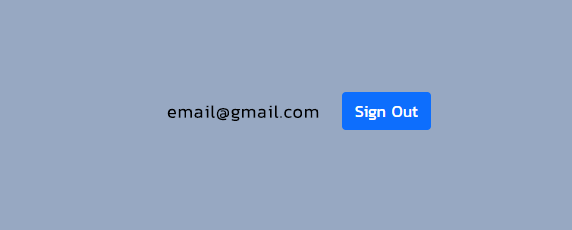
1. Go to the top-right of the Google Chrome browser page and select the symbol “…”.
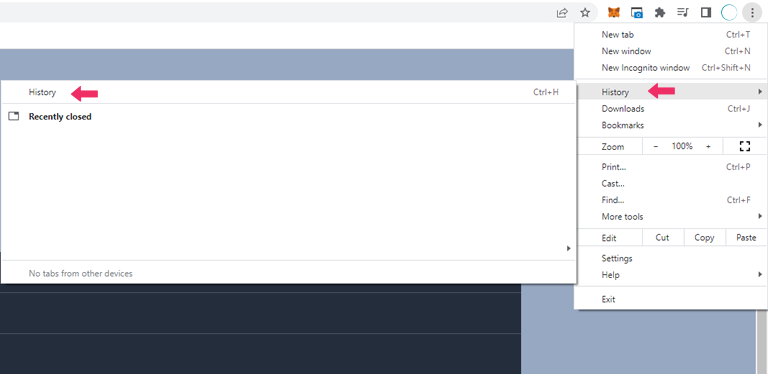
2. Select “History”, then select the “History” menu at the left pane.

3. Select “Clear browsing data”.
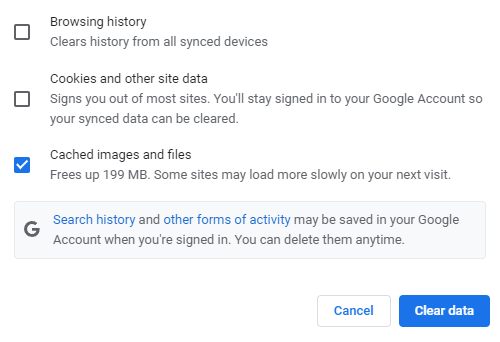
4. Select “Cached images and files”, then click “Clear data”.